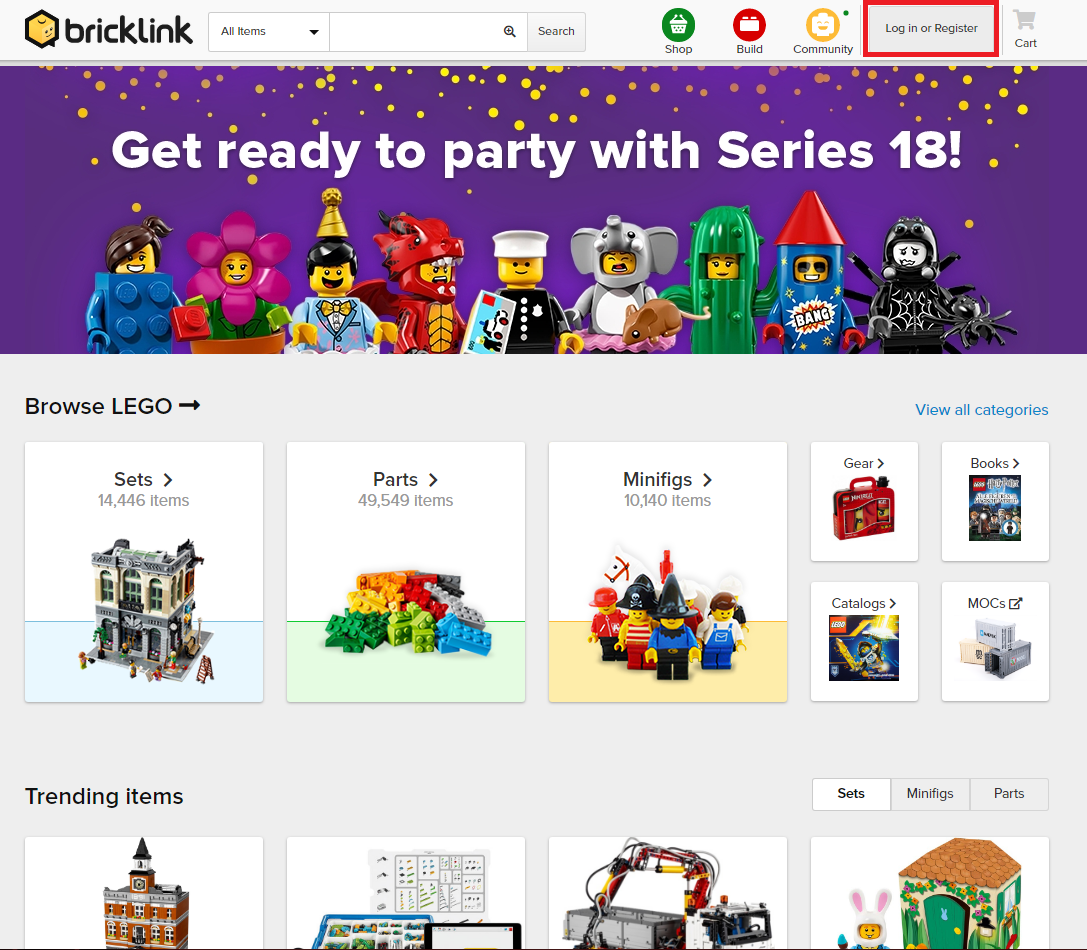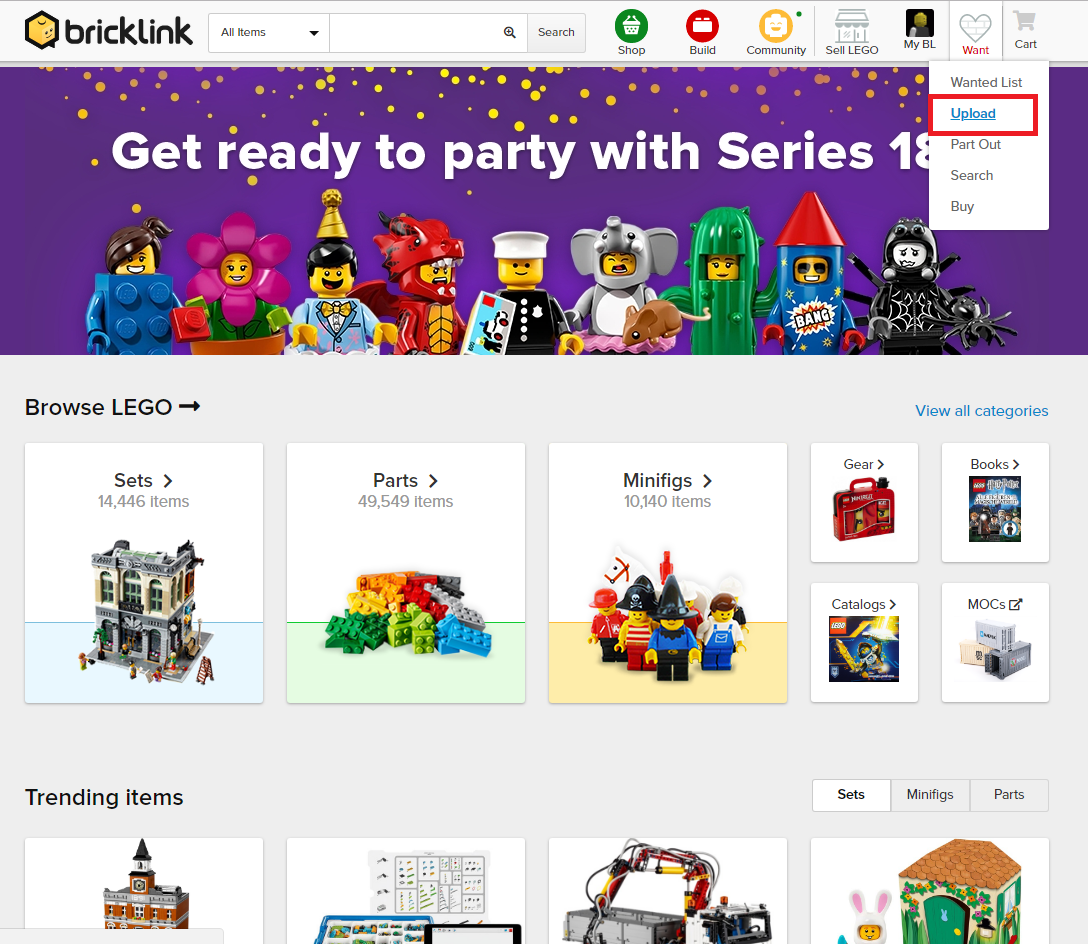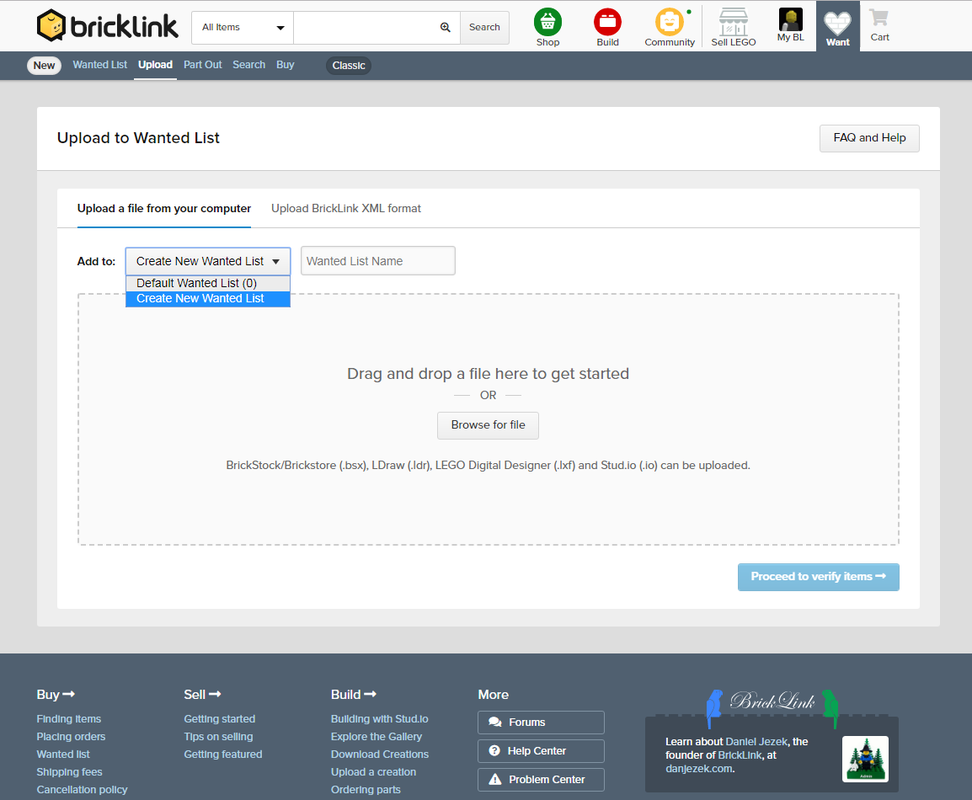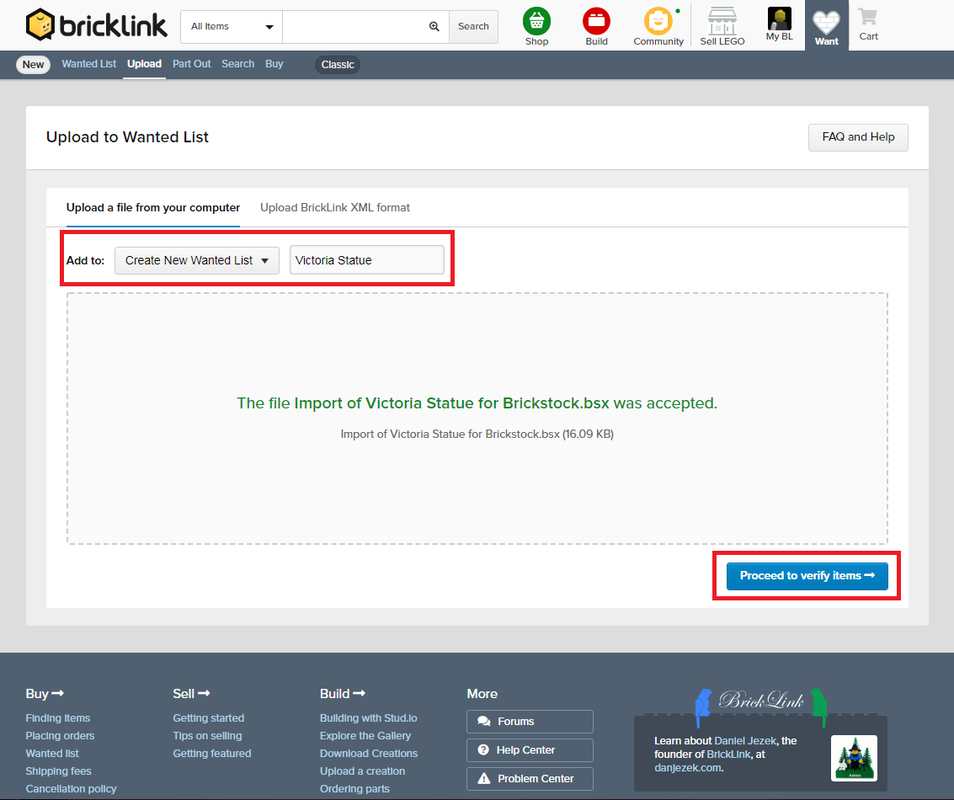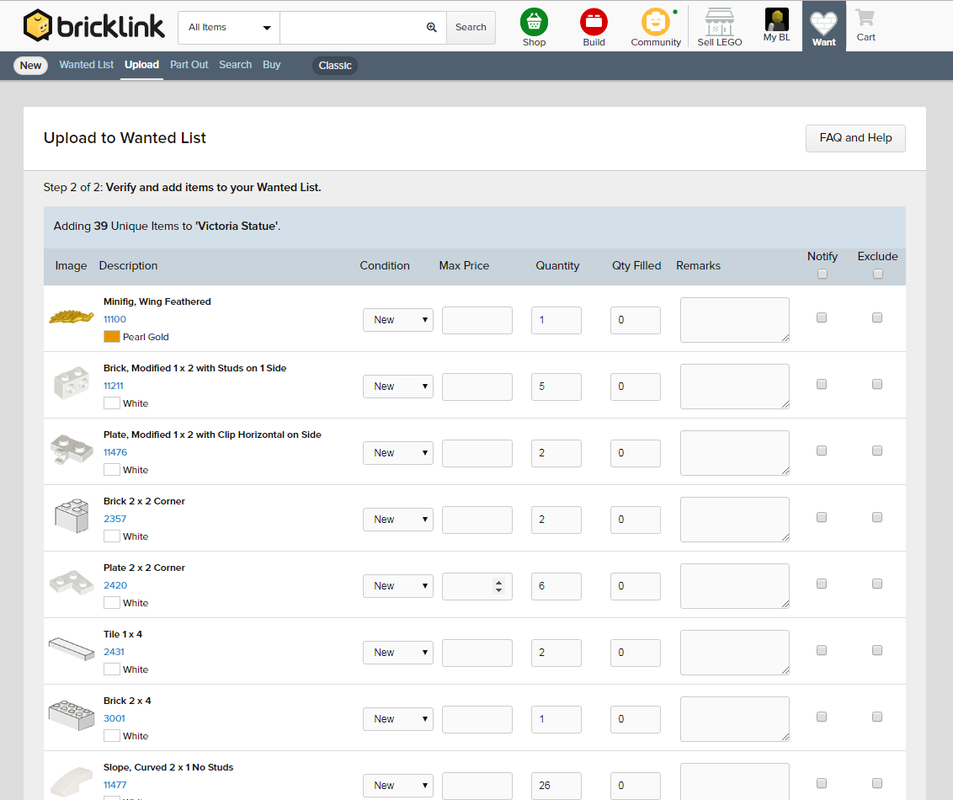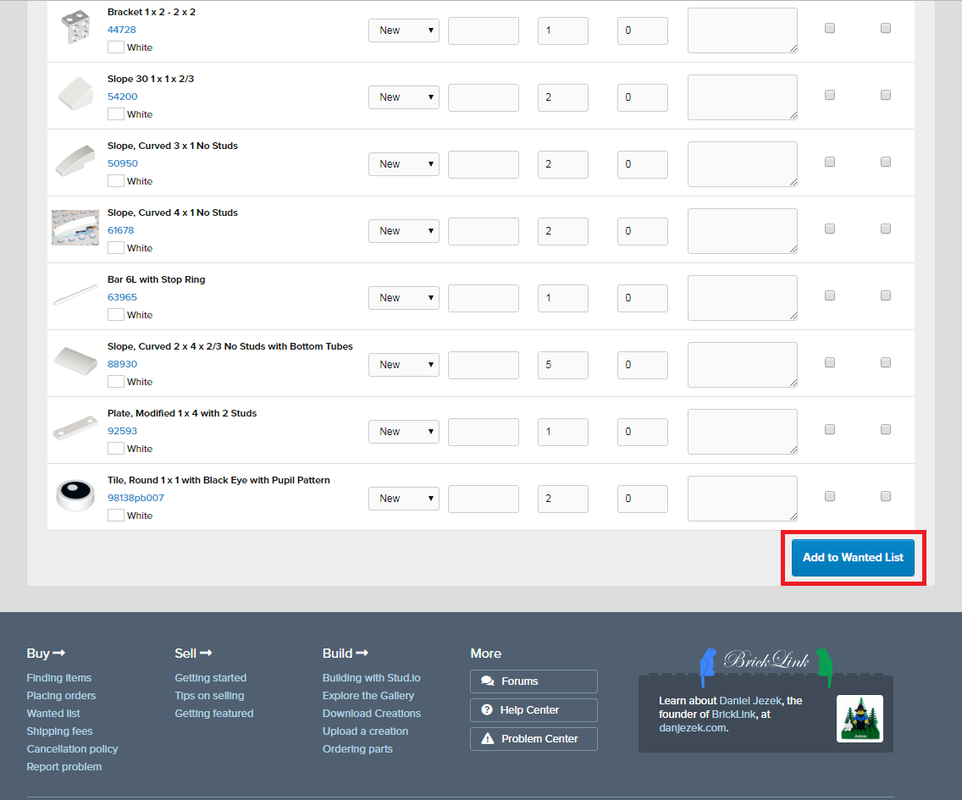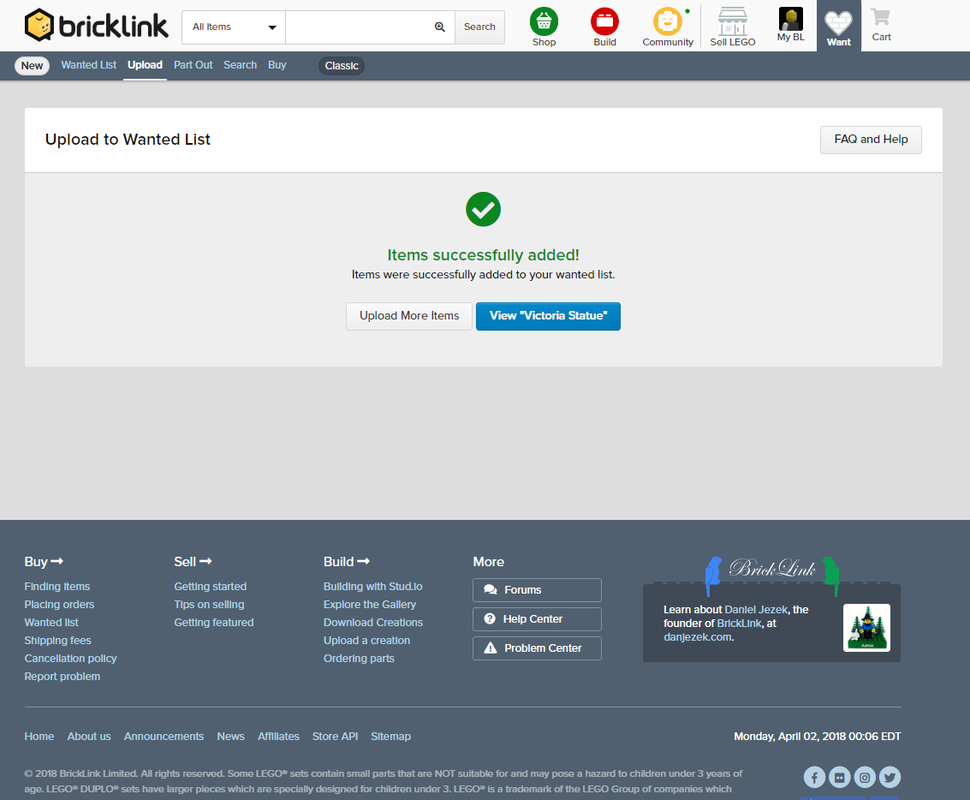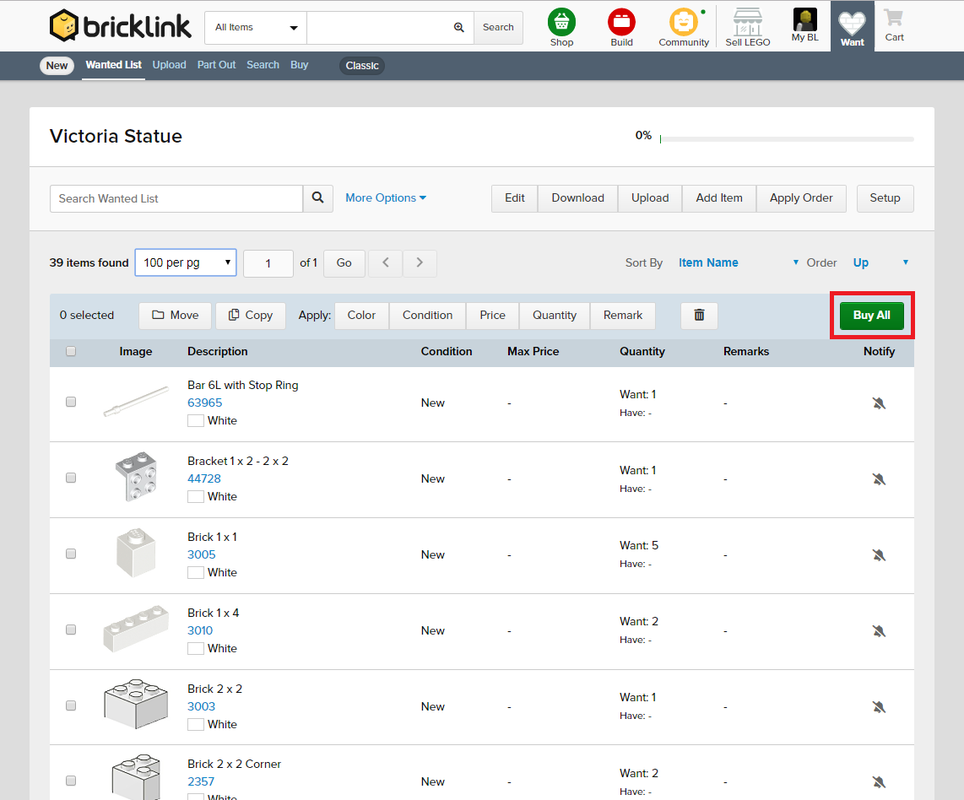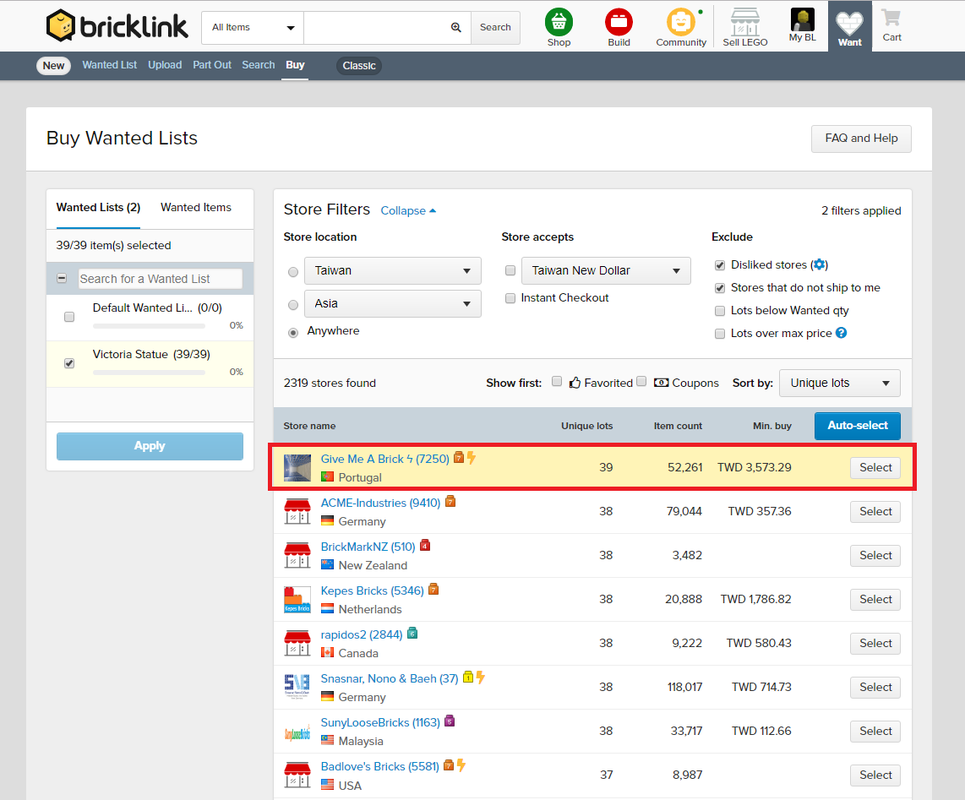How to use Xml file on BrickLink
Update time (2018/4/2)
Step 1. Register your account and Login.
Step 2. Press "Upload" on the top.
Step 3. Choose one action for your own.
- Upload a file (bsx or ldr file) from your computer.
- Upload Bricklink XML format (copy and paste txt here). (Ctrl + A) select all, (Ctrl + C) Copy, (Ctrl + V) paste.
It's appear error when you haven't select all the XML to the txt box.
4.Now we use bsx file here, create a new Wanted List name.
Step 5. After browse your file form computer and accepted, press "Proceed to Verify items.
Step 6. Here shows all the parts, color and numbers.
Step 7. Drag to the bottom and press "Add to Wanted List"
Step 8. Press "Upload more" or "View".
Step 9. Press "Buy All" for quick match which store have most of the lots you select.
Step 10. Here shows matched store and information (Unique lots, Min buy price).
Read more store information or ask your questions to the store before you purchase LEGO parts.
Read more store information or ask your questions to the store before you purchase LEGO parts.
Thank you, hope you enjoy it.